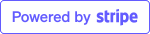How to Find Your Microsoft Account E-mail Address for Microsoft Teams
To book your lesson with the tutor, please enter your Microsoft Account e-mail address for Microsoft Teams accurately so that our tutors can find you on Microsoft Teams. Microsoft Account e-mail address is the e-mail address you used to create your Microsoft Teams account and can be found in Microsoft Teams. If you are using the work/school version of Microsoft Teams, please note that your IT administrator may have blocked external users to your company/organization from searching for your work e-mail address, or making video calls to you. For this reason, we strongly recommend you use an account for the free version of Microsoft Teams because nothing is blocked on the free version, unless you are 100% sure that your company/organization allows external users to search for your e-mail address, to chat with you, and to make video calls with you on the work/school version of Microsoft Teams (otherwise, the trial lesson may be unsuccessful if your company/organization has set restrictions in the work/school version of Microsoft Teams on your interaction with external users).Finding your Microsoft Account e-mail address on a desktop or laptop computer (tablet is also similar)
To find your Microsoft Account e-mail address for Microsoft Teams on a desktop or laptop computer (it's also similar for tablets), click on the Account Manager icon and a menu will drop down, and then you can see your Microsoft Account e-mail address for Microsoft Teams:
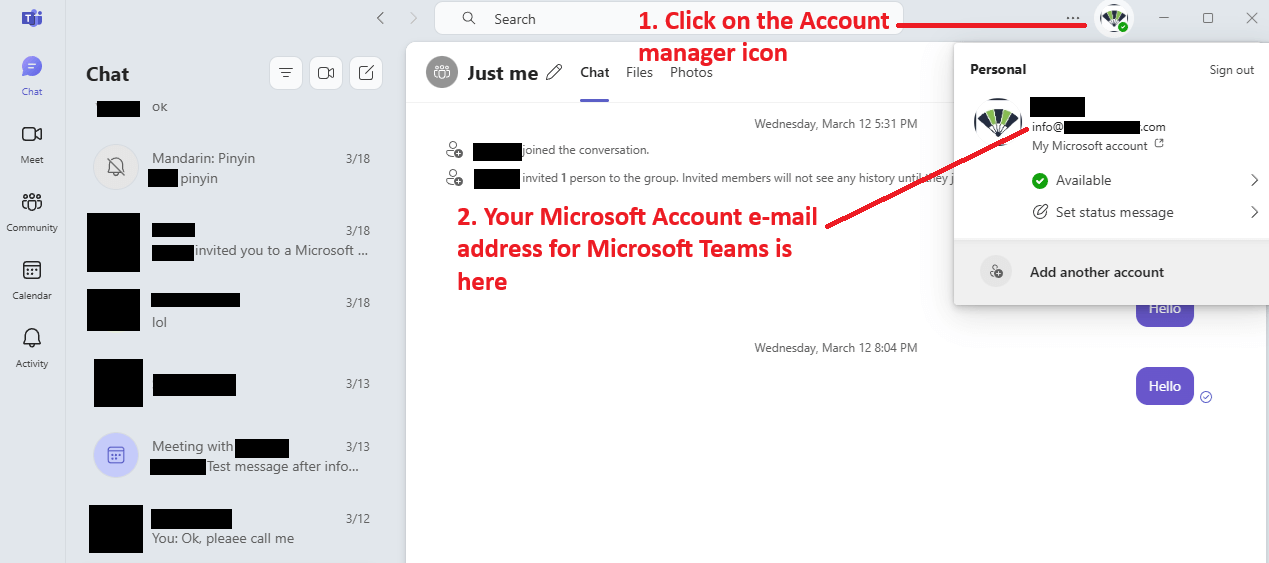
Please make sure you copy the e-mail address accurately when you enter your Microsoft Account e-mail address for Microsoft Teams on the website. Otherwise, the tutor won't be able to find you on Microsoft Teams if you enter an incorrect e-mail address (as a fallback, because you are also given
the tutor's e-mail address when you successfully book the trial lesson, you can add your tutor on Microsoft Teams to connect to your tutor).
Finding your Microsoft Account e-mail address on your mobile phone:
To find your Microsoft Account e-mail address on your mobile phone, click on your profile picture:
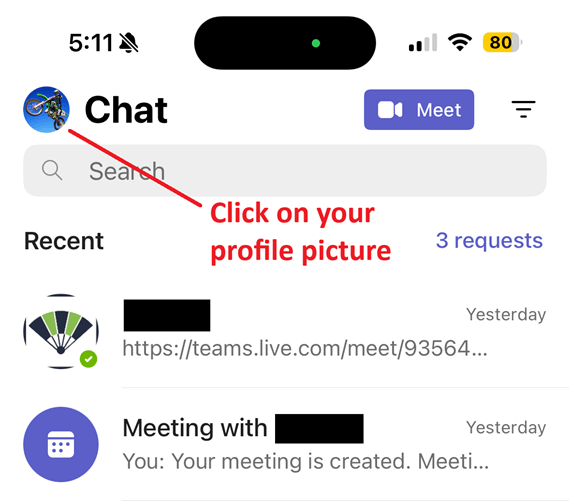
Your Microsoft Account e-mail address is under your name:
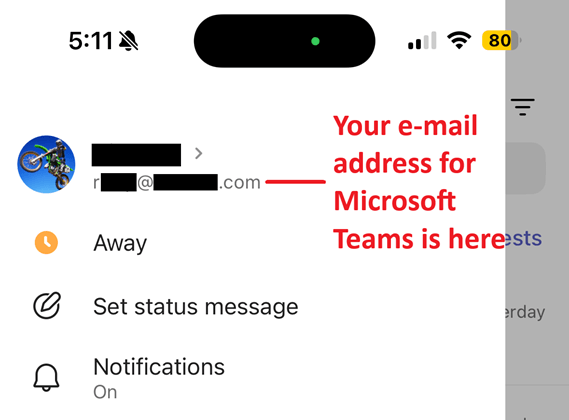
Again, please make sure you copy the e-mail address accurately when you enter your Microsoft Account e-mail address for Microsoft Teams on the website. Otherwise, the tutor won't be able to find you on Microsoft Teams if you enter an incorrect e-mail address (as a fallback, because you are also given the tutor's e-mail address when you successfully book the trial lesson, you can add your tutor on Microsoft Teams to connect to your tutor).
Please make sure your e-mail on Microsoft Teams is searchable so our tutors can find you:
Please ensure your e-mail is searchable so our tutors can find you on Microsoft Teams:
1) On desktop, click on the 3 dots "..." at the top. On mobile, click on your icon on the top left.
2) Then click on the "Privacy" section.
3) Click on the "Manage how people can find you" section.
4) Make sure your e-mail is enabled. On desktop, the toggle to allow your e-mail to be searched looks like this:
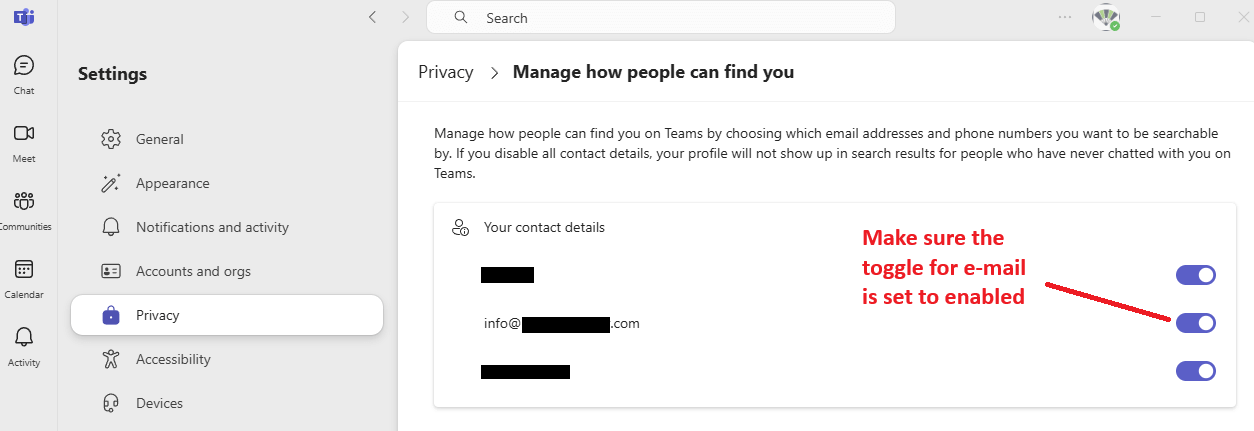
On mobile, the toggle to allow your e-mail to be searched looks like this:
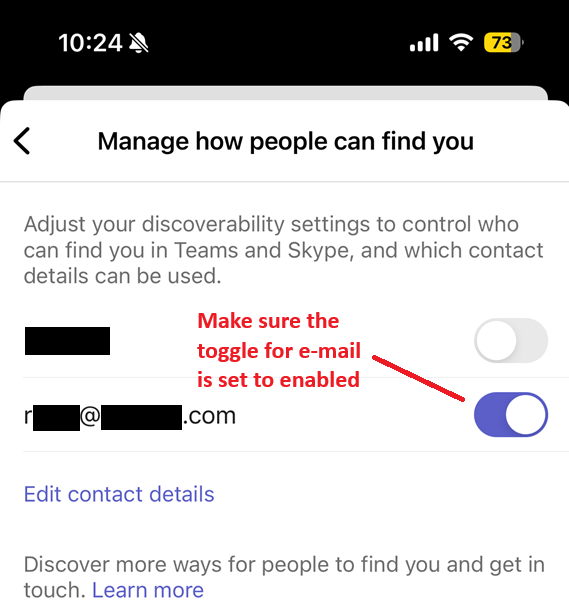
In case our tutor cannot find you on Microsoft Teams, as a fallback, because you are also given the tutor's e-mail address when you successfully book the trial lesson, you can search for your tutor's e-mail address on Microsoft Teams.